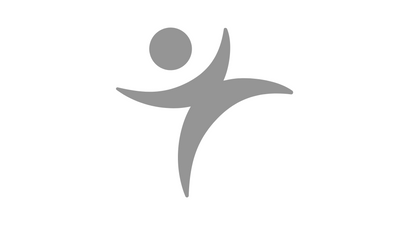Thank you for the introduction. My name is Mia Stephens, and I am a JMP product manager. And I'm also the lead developer of STIPS, which is our free online course that we'll talk about in a few moments.
And my name is Peter Hersh. I'm part of the JMP Global Technical Enablement team, and I did a lot of work finishing up and developing the Data Analysis Director, which we're going to be covering today.
I'm going to get us started. We'll start by talking about STIPS —Statistical Thinking for Industrial Problem Solving —and how the development of STIPS was really the beginning of the Data Analysis Director or DAD. If you're familiar with STIPS, this is our free online course. If you were at the Discovery in Frankfurt a few years ago, you heard us talk about this for the first time.
STIPS is 30 -35 hours of online training for anyone who wants to learn how to build a foundation in statistical thinking. It covers the basics, from learning how to define a problem; exploratory tools, and how to communicate the message in your data, how to prepare your data for analysis; quality methods, SPC capability, measurement systems analysis; basic inferential statistics like hypothesis testing and sample size; correlation and regression; fundamentals in design of experiments; predictive modeling, and text mining. This is just an introduction of these topics.
All in all, it's about 30 -35 hours. As we set out to develop this course, we wanted to make sure that we included the right topics and topics that are most commonly used in the industry. And we also wanted to make sure that we understood the challenges that users face in industry.
Before we started developing any content, we did a survey. One of the questions we asked was, what are the most common analysis tasks and methods that you use in industry? SPC was at the top of the list with some of the other quality methods, DOE and hypothesis testing. This part of the survey allowed us to identify the general groupings of topics that we would include in STIPS.
And relevant to this talk, the second question, what are the biggest challenges you face when you're using data to make decisions? We weren't very surprised to see data preparation at the top of this list, but something that was a little bit surprising was understanding which method to use and how to use it.
As we're developing STIPS, there are a lot of topics included in STIPS, and if you're learning statistics for the very first time, we knew that this could be a little bit overwhelming. We developed this concept of a tool that would help you understand, "Well, which method do I want to use based on what it is that I want to know, what it is I want to do with data, and what type of data that I have?"
A t the time, we call this the Data Analysis Assistant. It was basically an unfolding utility where it started with just a general statement. In general, what is it that you want to do? And then based on how you answer this question, it allowed you to drill down.
If I chose, "I want to describe a group or groups," and then the next question I answered, "I want to explore relationships between two variables and my data is continuous," then it gave a recommendation. A statistical technique that might make sense is scatter plots. You can find this in the Graph Builder or in Fit Y -by -X. And we provided a link to some data sets that were used in STIPS.
Our original plan was that we would have this really as part of STIPS to accompany STIPS so that people could refer back to it after the fact. But STIPS took several thousand man-hours to develop and time got away from us. Fortunately, Peter was on the STIPS development team and he saw the value of a utility like this. I'm going to turn it over to Pete and Pete's going to talk about how this original concept, this data analysis assistant, ultimately became DAD.
Thanks, Mia. Let me share my screen here. There we go. The motivation from this actually really came from a couple of customers reaching out and asking exactly what Mia found in that survey. When they had new users coming to them, they weren't quite sure where to go into JMP to do the analysis they were after, so they didn't know what technique to use when. Several of our customers were communicating through their training organizations that, "Hey, it'd be great if there was some way to direct people to the analysis they wanted."
I reached out to Mia, and she had already laid the groundwork with that data analysis assistant and developed all of the tasks that most people were needing to navigate to, and all I did was take that and finish it off. Let's get in and actually look at what this Data Analysis Director looks like.
When you launch it, it's going to look like this, and this is just an application that is inside of JMP, and we have it deployed as an add-in. And we'll share the link on where you can get that add-in. But you'll notice here that as I pick a task from this side, it will give me several different options for goals for that specified task. And then when I pick a goal, it will let me know if there's different types of data that might have that same goal. Once I do that, then all of these buttons down here become active and I can do different things.
So to give you an idea here, let's say I wanted to compare groups. I have two or more independent populations, and then there's only one type of data that I'm looking for. If I then launch an example, you'll see JMP will automatically launch this sample data set and run that example. T his is a great start and this is where we started with JMP 16 was the ability to do that. We can also take you right to the help menu for that specific test, the launch analysis, which will allow you to just bring up that analysis, and then also a demo video.
This demo video just links to our learning library, which is this great resource that is basically answering a question of how do I do X task in JMP? In this case, the Data Analysis Director just allowed me to figure out that what I wanted to do was a two -sample T -test, and here's a quick 2- 5 minute video on how to do that.
The new thing with JMP 17 that we added was this workflow. This is really nice for people who maybe don't have a ton of statistical background and maybe don't know what they're looking for inside a JMP. When I open the workflow... This is a new feature in 17. So if you're operating in JMP 16 or older, you won't have workflows. But with JMP 17, this is a nice new feature.
When I hit play, what JMP does is it opens that data set, just like the example I had launched before, but now it has some extra capability in there. It's highlighting some of the reports where I should look. It's telling me about that report. It's also stepping through and telling me what each one of these reports means. Then at the end, I've done that. That's great. You could probably get there with scripting as well to be able to recreate this, but workflow makes this a lot easier. And then it also allows for a generalizable aspect to this.
This is key, especially with this Data Analysis Director. We encourage folks to go ahead download this add-in, but you can make it your own. And how you might make it your own is by taking a look at the things that come with it.
First off, with workflows, if I do not prompt JMP to open a data set, so I'm going to just remove this data set, and I hit play... I forgot to close that behind the scenes. Excuse me one second. I f this data set isn't open and I am looking for a specific analysis, so here I'll just open a different data set. If I hit play here, JMP is going to tell me, "Hey, I don't have that data set you are looking for, but unlike a script, I'm not going to crash. I'm just going to go ahead and prompt you to pick a data set."
I'll hit okay, and then it says, "Hey, pick a continuous variable in that data set." Again, unlike a script, if it doesn't find that column that you're prompting it to find, it just won't run. For this workflow, it's saying, "Oh, okay, pick a continuous Y. All right, now pick a column to replace gender." And now it's running through that same analysis, it's giving me that same report. T his makes this very generalizable. T hat's the nice thing here with that workflow.
If you want to make this your own, with the add-in, you get this nice easy table that has is all of the scripts behind the scenes that you can edit. You can use your own sample data set that is maybe more relevant to your company. You can use different workflows. We have our demo videos, but maybe you have demo videos that you'd like to use instead. This is very easy to tweak. This will be installed right with the add-in. Without having to go in and script things, the add -in is just looking for a certain row in this data set, so very easy to change that.
One thing you might be asking, and maybe you've heard of this, is with JMP 17, we also got a new feature called Search JMP. You might be asking, "Well, when would I use DAD instead of Search JMP? What is the difference?"
We did a nice job here of laying out the main differences. Search JMP is built right into JMP, and I'll show you what this looks like here in a minute, whereas the Data Analysis Director or DAD is installed as an add-in, so you won't have Dad by default, you'll have to go and install it.
And the Data Analysis Director is really directed for new users, maybe people who aren't as familiar with JMP or aren't as familiar with statistics in general, where Search JMP can be used by anybody. You just need to know what you're looking for. So maybe if you don't know the technique, the Data Analysis Director is a better place to go. But if you happen to know the name of the analysis you want to do, Search JMP is an easier way to find that. You also get those example videos, example methods, and those workflows inside of JMP.
For Search JMP, this is not example -based. This will launch the analysis for you, but it will not walk you through an example. It is also more comprehensive, the Search JMP. Data Analysis Director, we picked some of the things JMP can do and highlighted that. Search JMP will look through everything inside of JMP, including the help, the sample data, the scripting index, all of that.
If I am inside of JMP here, any window open under Help, it's the second thing on the Help menu, and it's Search JMP. For folks who haven't seen this before, if I start typing in something like T-test, Search JMP will automatically open this up, and I can go to Topic Help, I can go to Go, I can launch this. You can see it's a lot like that launch analysis inside of the Data Analysis Director. Again, the difference is I just need to know the name of the technique I'm looking for. That's the difference between these two tools and when I might use DAD versus Search JMP.
To summarize what we've talked about here, really, the whole point and motivation of the Data Analysis Director is to help new users determine which tool to use when. This all dates back to that survey Mia was using to figure out what people need the most help with, and that was a surprise result of that survey that came out of the S TIPS development.
And then we want to help new users navigate JMP, so get over that initial hurdle of coming from either a different statistical tool or just not being as familiar with statistics. And really, I think Mia put this great when she said we really want to just help democratize statistics, help scientists and engineers who maybe haven't taken many stats classes be able to find what analysis they need more easily. And we do this with examples, applications of different methods.
And like I showed, you can customize DAD to make it your own. So put in your own examples. If there's something very relevant to you and your company, put it in there. You can tweak the workflows, you can adjust the examples, the example data sets, all of that's really straightforward.
And when we compare that to Search JMP, Search JMP is a great tool to find what you're looking for when you know the name of the test you're looking for.
We will post this in the JMP user community. This is a free add-in. Here's the link to that add-in. You can also just search Data Analysis Director JMP in Google, and it'll be your top result. A lso for anyone who hasn't taken STIPS, we strongly encourage you to do it. It's a free online course, really gets to the core of how to use statistics in general, not just in JMP. It will walk through the examples in JMP, but it's a great course for folks who are familiar with JMP or not.
A couple of people we'd like to thank. Julian Parris helped a lot on the front end with this. And then Don McCormack was really instrumental in us finishing off the add-in. He developed a lot of that application and interface you see there. We also had many other people who have tested and provided feedback. And of course, Evan for the lead developer of Search JMP, and he's right here at the conference. So if you have questions, please stop by the developer booth and talk to him.
Thank you for your time. Hopefully, you found this useful and you will go and check out our Data Analysis Director inside the community and provide any feedback for any future development we might want to do on this. Thank you. And Mia, any last thoughts?
No. Great job. Thank you.
Thanks.