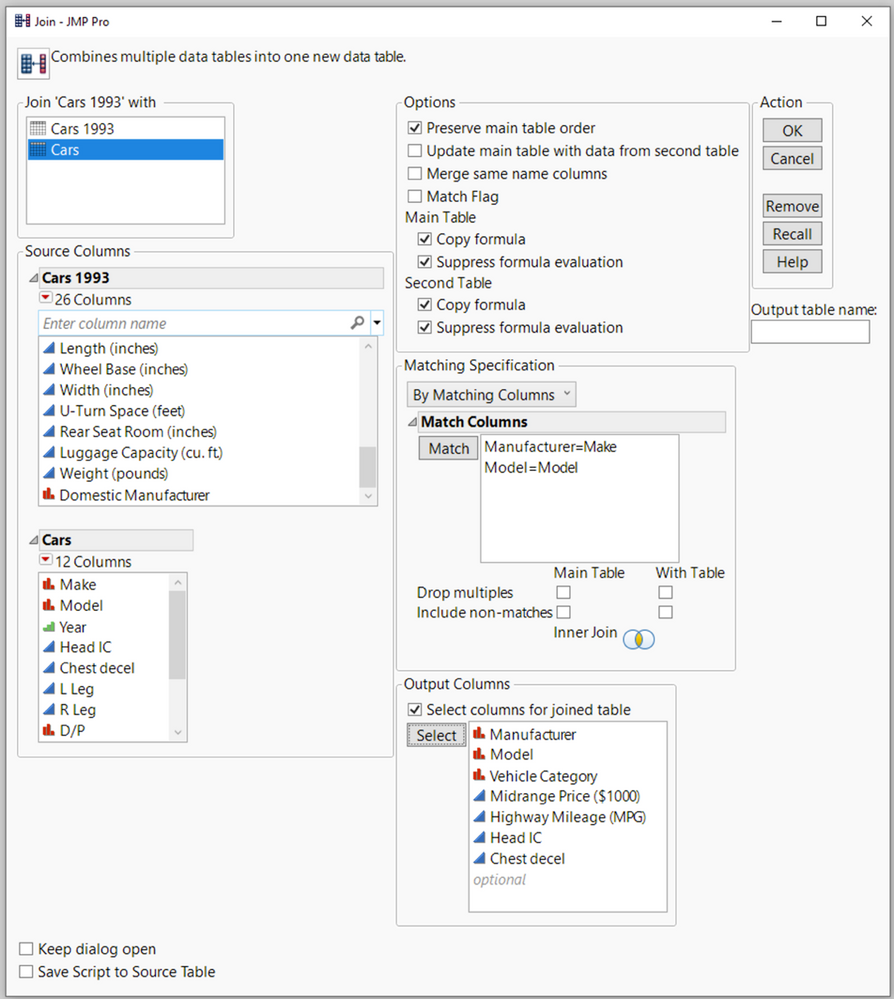- JMP User Community
- :
- JSL Cookbook
- :
- Join 2 Tables and Create a Subset
- Subscribe to RSS Feed
- Mark as New
- Mark as Read
- Bookmark
- Subscribe
- Printer Friendly Page
- Report Inappropriate Content
In this simple recipe we see how to work with operations from the Tables menu. The JSL code behind many common interactive operations to JMP objects is saved to the Action Recorder and we will want to use it here. Only a few slight tweaks to the prepackaged code are needed to make the results more general and robust. We will start by performing all operations interactively then copy the code from the Action Recorder to a script window. From there we will make our alterations. Working with Data Table columns and row selection will also be shown.
- Data Table Objects
- Enhanced Log
Sample Data Tables: Cars, Cars 1993
Difficulty – Medium
Video Length – 4:36
- Start by opening the Log window (under the Windows menu for a Mac and View for Windows). Using the red hotspot at the top left clear the log.
- Open the Sample Data tables Cars and Cars 1993. Select the later Data Table to make it the current selection.
- Join the two tables as shown in the dialog below. We will only need a subset of the columns.
- Rename the columns Midrange Price ($1000) and Highway Milage (MPG) to Price and MPG, respectively
- Select all the Small and Compact cars. Start by making sure no row or column is selected. Select one Small and one Compact observation from the Data Table. Hover the cursor over one of the selected cells. Right click and choose Select Matching Cells. Alternatively, you can use Rows > Row Selection > Select Where.
- Using Subset under the Tables menu, subset the selected rows.
- Close the table created by Join. You don’t have to save.
- Rename the subset table My Cars.
- Copy the code from the Log. Select the items at the top and from the hot spot choose Save Script > To Script Window. Alternatively, you can copy the material at the bottom of the log and paste it into a script window. We will be making some alterations to this code, so we don’t have to rely on hard coded table names.
- Add Names Default to Here(1); to the top of the script. This is a good programming practice. It ensures that the variables created in the script are scoped locally.
- Assign variable names to the two data tables we started with. We will use dtCars1 for Cars1993 and dtCars for Cars.
- In the Join command replace Data Table(“Cars 1993”) with dtCars1993 and Data Table(“Cars”) with dtCars2.
- The Join command returns a reference to the newly created joined table. We can access it by adding a variable name and equal sign in front of the dtCars1 reference:
dtJoined = dtCars1 << Join(…The double less than sign (<<) is the Send operator. We will use this syntax frequently when performing an operation with a JMP object. Most, but not all, JMP object return a reference when sent an operation (also called a message).
- Replace the named reference to the joined table with dtJoined. This reference will likely have a name similar to Data Table(“untitled”).
- Like Join, Subset returns a reference to the newly created table. Use the name dtSubset to get this reference
dtSubset = dtJoined << Select Where(… - Replace the hard coded name in the Close function with dtJoined, its reference variable. Add a second argument to the function, No Save, to stop JMP from prompting you to save the table before closing it. The No Save argument can be used with or without quotes
Close(dtJoined, No Save) and Close(dtJoined,”No Save”)work the same way.
- Finally, replace the hard coded reference to the subset with its variable reference dtSubset.
Hints for Success:
- Perform as much of the task interactively and use the code captured in the Enhanced Log.
- Replace hard coded Data Table names with variable references.
- Check JSL functions for optional arguments that alter standard behavior.
Additional Resources
Books
- JSL Companion: Applications of the JMP Scripting Language, 2nd Ed. (book)
- Jump into JMP Scripting (book)
Basic Webcasts
- Automating Analyses and Reports Using JMP Scripts (Wingerd)
- How to Save Time with Repeated Analyses
Intermediate/Advanced Webcasts
- JMP and R Integration
- JMP Scripting Language for Experienced JSL Users - Part 1
- JMP Scripting Language for Experienced JSL Users - Part 2
- Using JMP to Harness the Full Power of SAS
Blogs
Formal Training
- © 2024 JMP Statistical Discovery LLC. All Rights Reserved.
- Terms of Use
- Privacy Statement
- About JMP
- JMP Software
- JMP User Community
- Contact