- JMP User Community
- :
- Learn JMP
- :
- Mastering JMP
- :
- Developer Tutorial: Easy DOE – Expertly Guiding Users Through Designing an Exper...
Practice JMP using these webinar videos and resources. We hold live Mastering JMP Zoom webinars with Q&A most Fridays at 2 pm US Eastern Time. See the list and register. Local-language live Zoom webinars occur in the UK, Western Europe and Asia. See your country jmp.com/mastering site.
- Subscribe to RSS Feed
- Mark as New
- Mark as Read
- Bookmark
- Subscribe
- Printer Friendly Page
- Report Inappropriate Content
Easy DOE encompasses all seven steps for designing and analyzing an experiment in a sequence of tabs, reports and interactive graphical profilers to flow you through an experiment. It is suitable for novices as well as those with JMP and DOE experience.
Easy DOE may be used in either Guided or Flexible Mode. Guided Mode simplifies the user interface and provides hints to guide decisions at each step. Flexible Mode provides full access to the conventional JMP platforms such as Custom DOE or Definitive Screening Design. All information, the data and meta-data, and the user selections can be saved between JMP sessions as a new type of JMP file (.jmpdoe).
See an overview of the steps in an experiment and why and how the development team implemented the sequence and reports, the modifications made based on user feedback, and plans for upcoming enhancements.
This JMP Developer Tutorial covers:
What is Easy DOE?
- End-to-end coverage of every step of experimentation
- Streamlined experience through tailored elements in a new user interface
- Guided mode for novice experimenters (default) and Flexible mode for more demanding situations
- Comprehensive summary report is automatically written based on the current state of the experiment
- Save your work at any time and return to the same point
- Easily share experiments with others
Benefits
- One interface for design, graphing, modeling that combines all the best tools necessary for each step into a unified workflow
- 6 steps for designing and analyzing the experiment, 1 step to compile and save and you can go back when/if you want
- Includes best features for the context of an experiment to eliminate distracting, specialized capabilities
- Guided Mode helps guide the experimenter with reasonable and safe choices while communicating in everyday language
- Flexible Mode provides another mode where each step reveals the selected underlying tool (e.g., custom design, definitive screening design) for the task with full capability.
- Summary Report automatically collects the results from all the steps into a single report that is always current.
- A new file type (.jmpdoe) stores everything in your experiment: response and factor definitions, the model for the design, the design, the response data, the chosen model for prediction, the prediction profiler for optimal settings, and the summary report
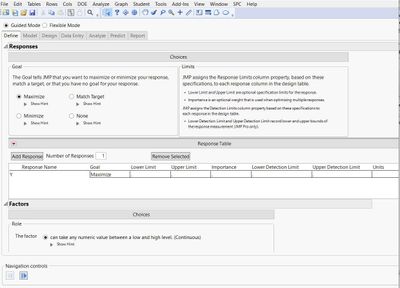
Using Guided Mode
- Define Responses and Factors
- Choose your response and click Add Response.
- Choose your factor among three common types (continuous, discrete numeric ad categorical) and click Add Factor.
- Refer to descriptions and open hints
- Choose the Model (Decide how complex the model needs to be)
- Four levels of complexity are provided
- First two models are for screening factors or for simple responses
- Last two models are for optimizing factor settings for responses with complex effects
- Evaluate Design (Decide if runs are feasible and practical)
- Review each run before running the entire experiment to determine if it is practical
- Understand all the combinations of factor settings that will be tested
- Runs are automatically randomized in the experiment
- If necessary, go back to Tabs 1 (Define) or 2 (Model) to refine
- Data Entry (Enter responses while running the experiment)
- Type results for each run
- See the plot of data as it is entered
- Use the hidden simulation feature to anticipate correct analysis and prediction
- Analyze Data, Select Terms (Identify terms that are not important and remove them)
- Use the interactive plot of confidence interval estimates to remove or return terms in the model
- Click the Full Model or Best Model buttons to quickly change terms
- Examine residuals in run order to investigate possible data or model problems
- Examine the actual by predicted response plot to assess the possible lack of fit
- Predict Response to find Optimum (Use the model to find the best factor settings)
- Use the fully interactive Prediction Profiler to understand the relationship between response and factors
- Click Optimize button to determine the best factor settings to achieve the goal of the response
- Consolidate Report (Compile all the information from the first six steps)
- Review the experiment, data, and all the results in one place
- Export the report as a PDF file or HTML file
Here are some questions answered in writing during the session. Q&A starts in the video at around Minute 39.
Q: Easy DOE in JMP or JMP Pro?
A: It is available in both base JMP and JMP Pro. JMP Pro gives you some additional capabilities that he discusses at the end of the video.
Q: When setting a response to match target, I do not see a field to specify the value of the target.
A: That is done in the Define Responses, Choices section that has the different types of goals (maximize, minimize, match target and none). All these have “Show Hint” to provide more details. they are used.
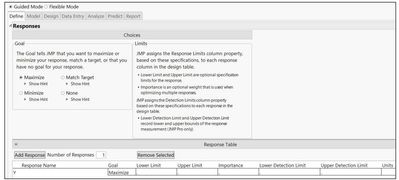
Q: Is there an option in Guided mode for mixed factor type (eg., categorical and continuous) modeling?
A: Yes
Q: How easy is it to design a Reliability experiment?
A: If you are looking for an Accelerated Life Test, this is done outside of Easy DOE. Here's a video on the topic: Some Accelerated Life Test is covered at the end of this video.
Q: Is it possible to get the plot of response Y (red/green color) outside of Easy DoE?
A: Not currently. The Closest is Scaled Estimates.
Q: Are there tools in easy DOE to determine if data needs a transformation before it can be modeled and analyzed properly?
A: Not like the Box-Cox transformation.
Q: Can you adjust the significance threshold that best model tests the p-values against? Also is it a backwards stepwise procedure?
A: No adjustment is available in Easy DOE. Stepwise Regression is done in Fit Model.
Resources
- Documentation. Consider scrolling through pages in order for a self-driven tutorial.
- JMP Wish List where you can add requests and describe rationale for Easy DOE enhancements.
@Mark_Bailey and the JMP Development Team welcome your comments and responses to these questions after you have tried Easy DOE. Feel free to add a comment with your responses.
- Tell us: What do you think of the workflow paradigm in Easy DOE?
- Did you try to save and restore an experiment with Easy DOE?
- What do you think of the two user modes, Guided and Flexible?
- What do you think of the new user experience in Guided mode?
- Are the hints provided in Guided mode helpful?
- Is the brand-new tool for the Analyze step clear and useful?
Recommended Articles
- © 2024 JMP Statistical Discovery LLC. All Rights Reserved.
- Terms of Use
- Privacy Statement
- About JMP
- JMP Software
- JMP User Community
- Contact